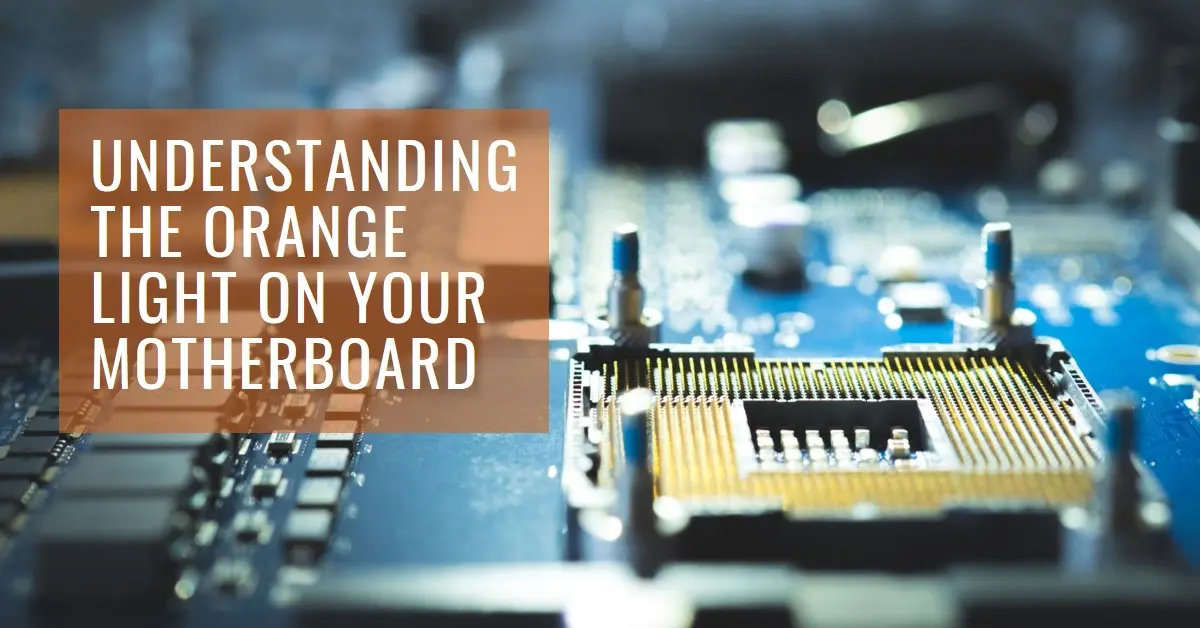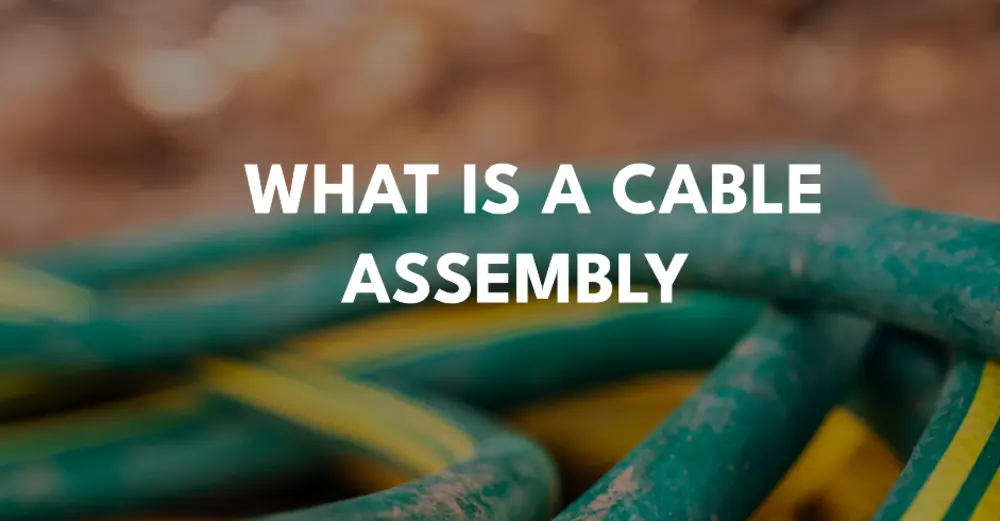Introduction:
The motherboard, often regarded as the heart of a computer, plays a crucial role in ensuring seamless communication between various components. While it typically operates silently in the background, an unexpected orange light can be a cause for concern. In this article, we’ll explore the potential reasons behind the appearance of an orange light on your motherboard and discuss troubleshooting steps to address the issue.
Understanding the Orange Light:
- Indicator Lights: Motherboards often come equipped with indicator lights to signal various states of operation. An orange light may indicate a specific condition or error. Consult your motherboard’s manual to decipher the meaning of the orange light.
- Power Supply Issues: Insufficient power or problems with the power supply unit (PSU) can trigger motherboard lights to change color. Check the power connections and ensure that the PSU is providing the correct voltage to the motherboard.
- Overheating: Modern motherboards incorporate thermal sensors to prevent overheating. An orange light may indicate elevated temperatures. Verify that cooling components such as fans and heatsinks are functioning correctly.
- RAM Troubles: Random Access Memory (RAM) issues can contribute to motherboard problems. Reseat the RAM modules or try using a single module at a time to identify faulty memory.
- Graphics Card Concerns: A malfunctioning graphics card may affect the overall system, causing the motherboard to display an orange light. Ensure the graphics card is properly seated and functioning.
Troubleshooting Steps:
- Consult the Manual: The motherboard’s manual is a valuable resource for understanding the significance of indicator lights. It provides insights into the different states the motherboard can be in and helps pinpoint the cause of the orange light.
- Check Power Connections: Ensure all power cables are securely connected. Examine the PSU for any signs of damage and use a power supply tester to verify its output.
- Inspect Cooling Systems: Overheating can lead to an orange light. Check that all cooling components, including fans and heatsinks, are clean and functioning correctly. Consider upgrading cooling solutions if necessary.
- Reseat RAM Modules: Turn off the computer, disconnect the power, and reseat the RAM modules. Test each module individually to identify potential faulty RAM causing the orange light.
- Verify Graphics Card: Ensure the graphics card is properly seated in its slot. Test the system with a different graphics card if available, or try the suspect graphics card in another system.
- Update BIOS/UEFI: Outdated firmware can contribute to motherboard issues. Visit the motherboard manufacturer’s website and check for the latest BIOS/UEFI updates. Follow the instructions carefully to update the firmware.
Conclusion:
The appearance of an orange light on your motherboard can be disconcerting, but with systematic troubleshooting, you can identify and resolve the underlying issues. By consulting the motherboard manual, checking power connections, inspecting cooling systems, reseating RAM modules, verifying the graphics card, and updating the BIOS/UEFI, you can take proactive steps to ensure the smooth operation of your computer system. If the problem persists, seeking professional assistance may be necessary to diagnose and address more complex issues.